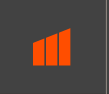How to: Subscribe to a Product
In order to start using Markel APIs you will first need to subscribe to products. Each product requires a separate subscription, but products can contain multiple APIs. Think of a Product Subscription as the application or piece of software that will be using the Markel API(s) you plan to connect to. Your Subscription may be the name of an actual application or system or it might be the name of your business; it is important to choose a name that will be meaningful both to Markel administrators as well as to your development team so future team members can recognize which applications they relate to.
To subscribe to a product, make sure you are logged in then click on the Products tab in the navigation bar at the top of the screen.

On the Products page select the name of the product that you want to subscribe to.

Name your Subscription and hit the Subscribe button. You will then find your subscription and key listed on your profile page.
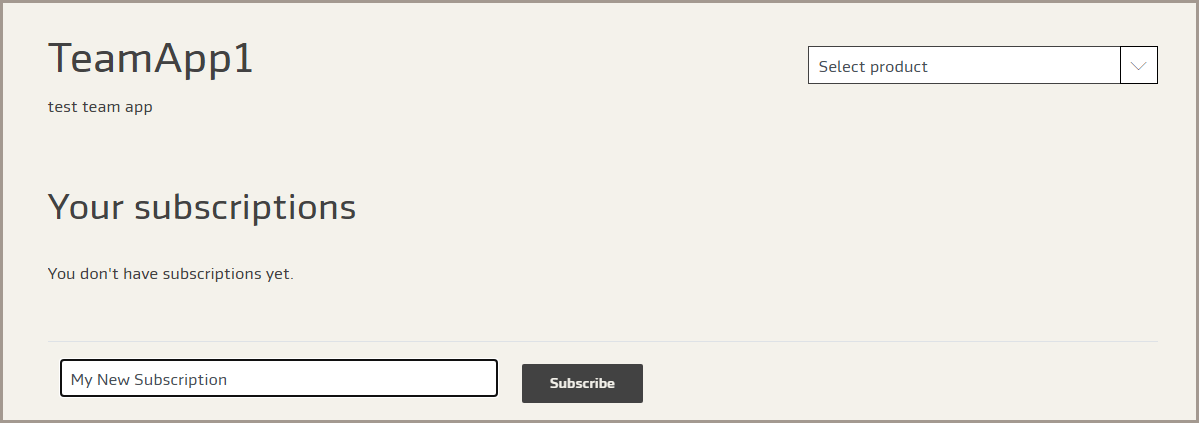
How to: Raise a Service Request
Our Service Desk is ready to help resolve any number of issues relating to your adoption and use of Markel APIs. To raise a service request, click on Support in the main navigation at the top of the page. The Support page provides a form for submitting support requests.
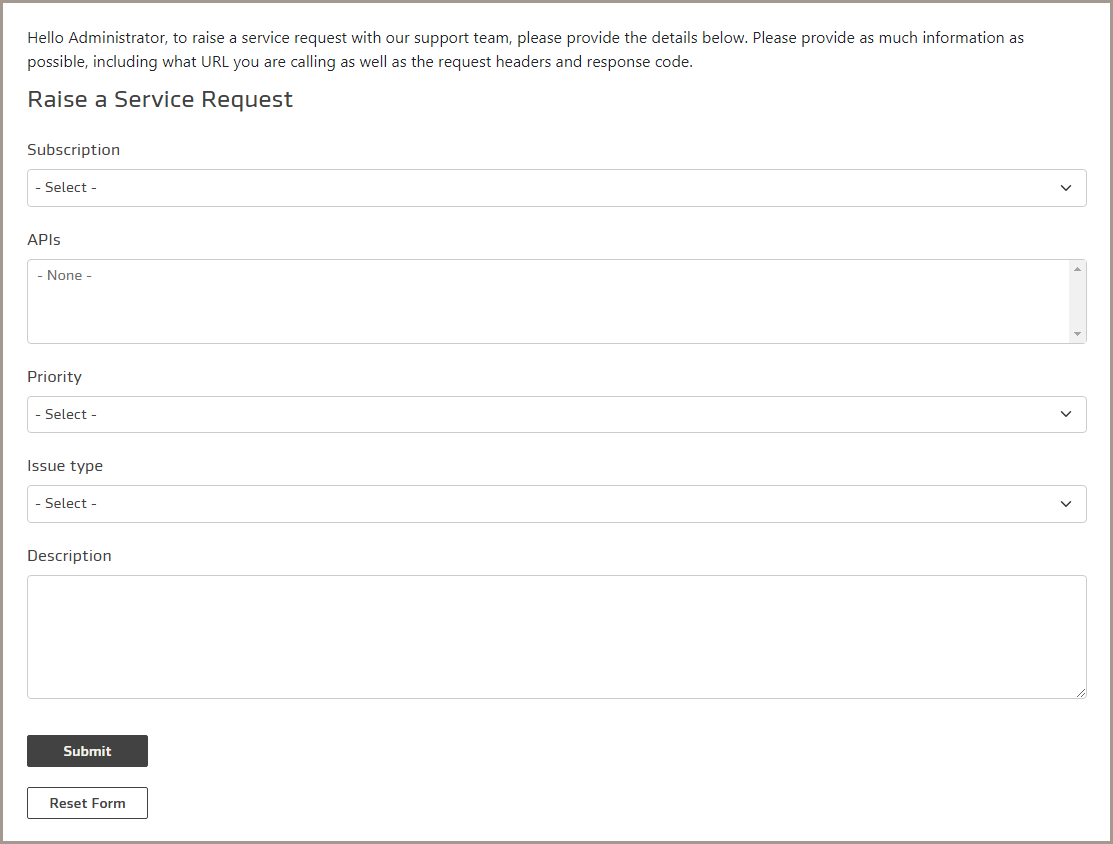
Select the App and associated API Product/s most relevant to the support request. Next select the priority of the support request. Generally you should select Critical for issues affecting your production use of our API that is impacting business; use High for items that have the potential to risk business critical traffic and Low for everything else. Select the most relevant item from the list of Issue Types and then provide a description of your issue or request. Useful information to provide includes:
High level description of the problem or request
For issues: date and time first noticed
For issues: any actions taken to resolve to date
For issues: any logs or other data that might help investigation into the issue
For other requests: ay time sensitivity for the request
Once submitted your ticket will be routed to the relevant Markel team for attention.
How to: Cancel Developer Portal Registration
You can cancel your registration at any time by either contacting your Markel Business Manager or by raising a service request. Please note that canceling your Markel Developer Portal registration will also cause your Apps to be deleted any keys issued to your Apps will be revoked and unusable.
How to: Re-generate a Subscription Key
From time to time you might wish to replace the key being used to access your APIs. This might be due to staff turn-over, application updates or other reasons you may feel that your old Key is no longer secure.
To re-generate your Subscription key, make sure you logged in then click on your profile in the navigation bar at the top of the screen. On your profile, click on the 'Regenerate' button next to the primary key of the Product Subscription you would like to change. Note that the old key will be revoked immediately as part of this action.